The long-awaited sequel, Warhammer 40,000: Space Marine 2, has thrilled Warhammer fans. With better graphics, intense combat, and a gripping storyline, players are excited to jump into the action.
However, many players face an annoying problem with long loading times. Some report the game getting stuck on the “Loading Resources” screen for as long as 20 minutes or more.
A few days ago, many players on Reddit started facing this issue in Space Marine 2. Steam players are also discussing it, with some sharing solutions and others describing their disappointing experiences.
Causes Of Space Marine 2 Long Load Time
Here are the main reasons for long load times in Space Marine 2.
- System Compatibility
- Background Apps
- Corrupted Game Files
- Outdated Drivers
- Designed for SSDs
Long Load Time Space Marine 2
If you’re dealing with the “Load Time” problem in Space Marine 2, here are some simple solutions you can try. These methods can help fix the issue.
If they work for you, feel free to share them with friends and other players who might have the same problem.
1. Restart Your PC and Steam
One user mentioned that restarting fixed the problem for them. You can try this method to solve your issue too.
The easiest fix is to restart your PC and Steam. Exit the game, close Steam, and reboot your computer. Once restarted, open Steam and try running Space Marine 2 again. This can refresh your system and clear out small bugs affecting performance.
2. Install the Game on an SSD
A user mentioned that installing the game on an SSD easily fixes the problem. You can also resolve the issue by doing this. One of the best ways to reduce load times is to install Space Marine 2 on an SSD, as the game is optimized for these drives.

- Check if your computer has an SSD.
- Uninstall the game from your hard drive (HDD) and reinstall it on the SSD.
- In Steam, go to
Settings > Downloads > Steam Library Foldersand choose the SSD as the installation path.
This step can boost both load times and overall game performance.
3. Update Your Graphics and System Drivers
Outdated drivers often cause performance issues, including slow loading times. To fix this.
- Visit your graphics card’s official website (NVIDIA, AMD, or Intel).
- Download the latest drivers and perform a clean installation.
Updating drivers confirms your game runs smoothly and loads faster.
4. Adjust Steam Launch Options
You can also tweak the game’s settings to boost performance. Follow these steps:
- Right-click on Space Marine 2 in your Steam Library.
- Select
Propertiesand click onSet Launch Options. - Enter commands
-highto prioritize CPU usage or-novidto skip the intro videos.
These adjustments can help the game load faster by optimizing how it uses system resources.
5. Disable Overlays and VPNs
Overlays from apps like Discord or GeForce Experience, or active VPNs, can slow down your game. To fix this.
- In Steam, go to
Settings > In-Gameand uncheck “Enable the Steam Overlay while in-game.” - Turn off any VPN services.
Read: 4 Ways To WoW A Character With That Name Already Exists Error