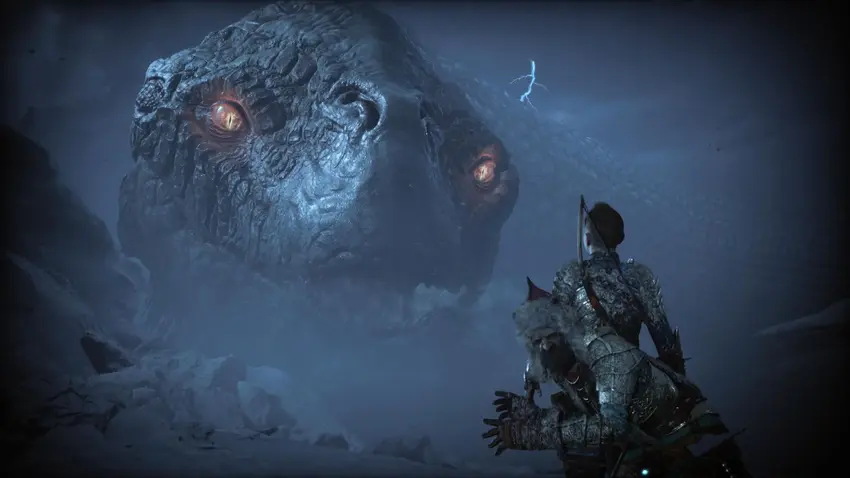God of War Ragnarök offers an epic gaming experience, but even on powerful systems, some players encounter frame rate drops and stuttering.
If you’re facing this issue, don’t worry! This guide will help you understand the problem and offer easy solutions to improve your gameplay performance.
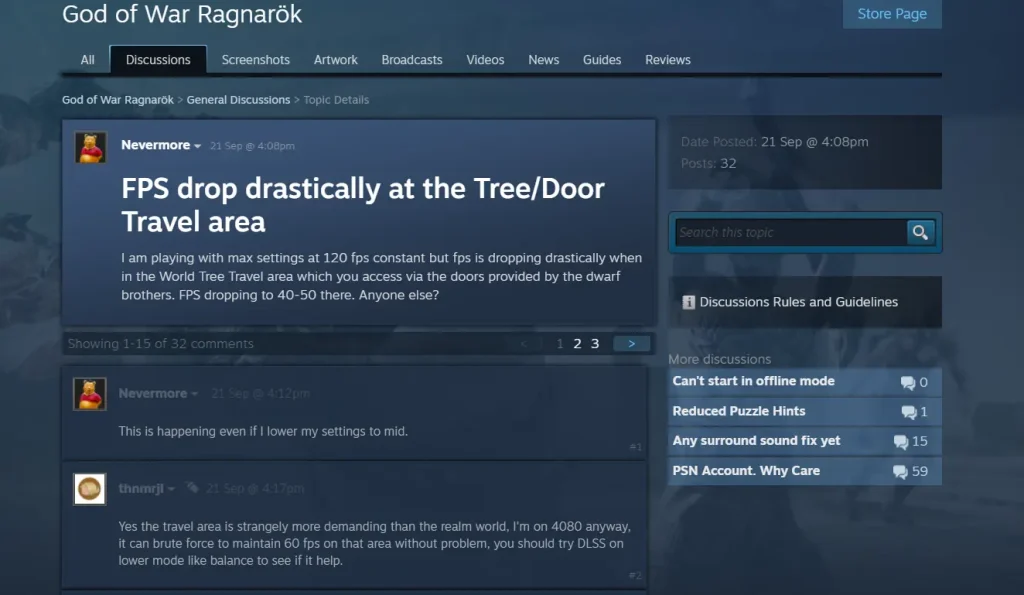
User Experiences
Many gamers have reported strange FPS drops in God of War Ragnarök, even when using high-end components like an RTX 4080 graphics card paired with an Intel i7 processor. The game runs smoothly at first, but after playing for an extended time, the FPS can drop drastically—from over 100 FPS to around 50 or 60. Restarting the game fixes the problem briefly, but the stuttering tends to return after a while.
This issue seems to appear more often when using certain wireless controllers, especially Xbox controllers. Interestingly, switching to a wired PS5 controller or using a keyboard and mouse resolves the issue for many players. Some suspect this might be related to Bluetooth conflicts or memory management problems.
Fix FPS Drops in God of War Ragnarök
There are some solutions that worked for some users to resolve this issue. Here are the fixes that can help you get back to the game.
Use a Wired Controller
One of the easiest fixes involves switching to a wired controller instead of relying on Bluetooth. Players who connect their Xbox or PS5 controllers via a cable have reported smoother gameplay with no stuttering.
If you typically use a wireless controller, try plugging it directly into your PC and see if the FPS improves.
Disable Bluetooth Devices
If you’re using Bluetooth accessories like headphones or controllers, try disconnecting them. Some players found that when they turned off Bluetooth accessories, the frame rate issues vanished.
Disabling Bluetooth could reduce conflicts and free up system resources, leading to a more stable experience.
Tweak Your Graphics Settings
Sometimes, pushing your graphics settings to the max can cause stuttering, especially in demanding areas of the game.
Try lowering settings such as texture quality or disabling DLSS (Deep Learning Super Sampling) to take some load off your system. Balancing visual quality with performance might be the key to smoother gameplay.
Reset User Preferences
Another potential fix is to reset your game preferences. Navigate to the God of War Ragnarök save game directory (usually found under users/saved games/God of War Ragnarök) and delete the preferences file. When you relaunch the game, choose the “limited data sharing” option, which could help reduce memory usage and prevent FPS drops.
Turn Off the Steam Overlay
For players using the Steam version of the game, disabling the Steam overlay has resolved the stuttering issue for many. You can disable the overlay by going into the game’s properties in Steam and unchecking the box that allows the overlay during gameplay.
This can help free up resources and improve frame rates.
Read More: Satisfactory Launch Crash Error: Shaders