Throne and Liberty, NCSoft’s newest MMORPG, has quickly become a favorite among gamers worldwide. Its vast world, rich story, and exciting gameplay have made it popular since the open beta.
However, like many online games, it has some problems. One of the most annoying issues players face is the “Disconnected from Server GateServer Connection Timeout” error. This error interrupts gameplay and has sparked many discussions in gaming forums and communities.
Disconnected From Server
The “Disconnected from Server” error happens when the game client cannot keep a stable connection with the game servers. This problem often arises during busy times, which indicates that the servers are overloaded.
However, many players also experience disconnections when server traffic is low. This suggests that the issue may come from deeper problems in the game’s code or server setup. Common Causes of Disconnection:
- Firewall or Antivirus Interference
- Client-Side Errors
- Network Issues
- Server Overload
Read: Space Marine 2: Multiplayer Not Working – 4 Simple Fixes
Throne And Liberty Disconnected From Server
If you are facing the “disconnected from server” issue in Throne and Liberty, you’re in the right place. Here are some effective solutions to fix this problem. Just follow these steps, and you can resolve it easily.
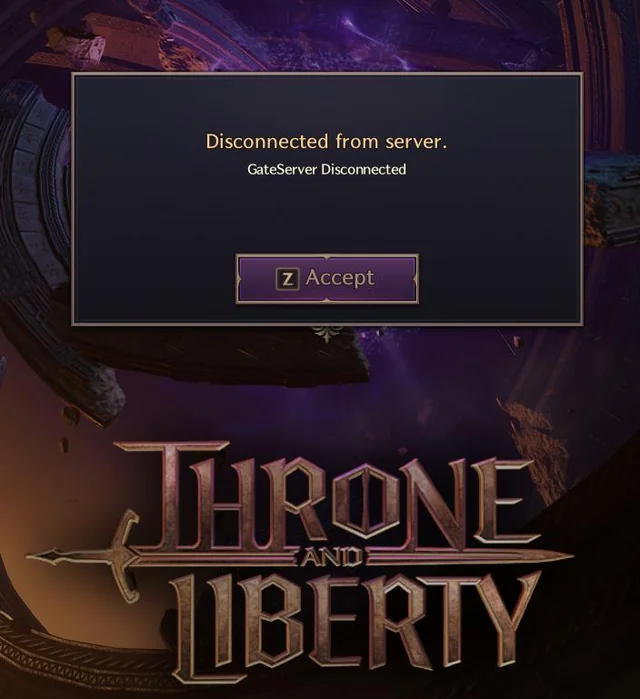
1. Check Your Internet Connection
Confirm your internet connection is stable and reliable. Here are follow these steps.
- If you’re on Wi-Fi, switch to a wired connection for better stability.
- Run a speed test to check if you have enough bandwidth for the game.
2. Update Your Game Client
Keeping your game client updated is important. Here are follow these steps.
- Close Throne and Liberty and restart it to install any updates.
- Look for patches or updates on your gaming platform, like Steam or PlayStation.
3. Adjust Your Network Settings
Tweaking your network settings can sometimes help:
- Disable and Enable IPv6: Go to Control Panel > Network Status and Tasks > Change Adapter Settings. Right-click your network adapter, select Properties, uncheck Internet Protocol Version 6 (IPv6), click OK, then re-enable it.
- Change DNS Settings: Switch to a public DNS, like Google’s (8.8.8.8) or Cloudflare’s (1.1.1.1), to improve connectivity.
4. Adjust Firewall and Antivirus Settings
Sometimes, security software can block the game’s connection. Here’s how to adjust these settings:
- Temporarily turn off your firewall or antivirus programs to see if they’re causing the issue.
- If this solves the problem, add Throne and Liberty as an exception in your security software.
5. Use Third-Party Software
Some players find success using tools like Exitlag or LagoFast. These programs can optimize your connection by routing it through less congested servers, which might reduce lag and improve stability.